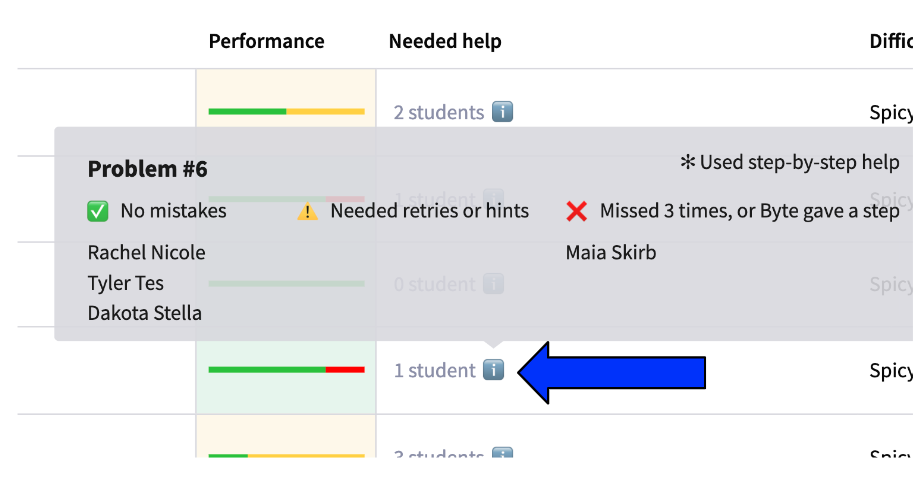How do I See Highlights of Each Assignment?
Kathlene Stephen
Last Update pre 2 godine
To view highlights of each assignment, click on the assignment in the by assignment tab.
This will take you to the problem's highlights.
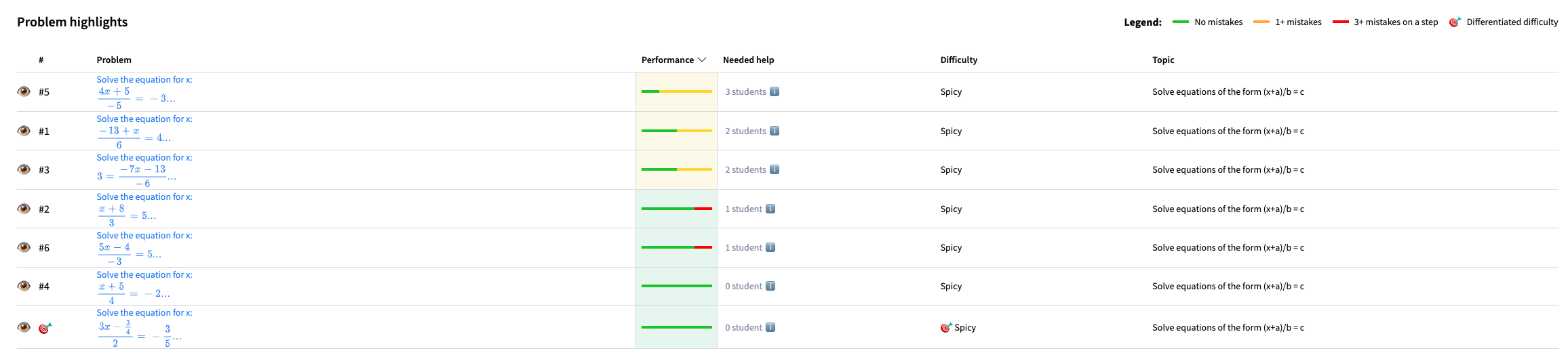
Problem highlights provide you with data on the performance of each problem assigned.
You will see the problem number and the performance. You will also see how many students needed help on that particular question along with the difficulty level and topic.
What do the colors mean?

Green represents no mistakes made on a problem.
Orange represents one or two mistakes made on a problem.
Red represents three or more mistakes made on a problem.
What does the target mean?

The target shows which question was a differentiated difficulty problem.
What does the needed help column mean?
The needed help column tells you a variety of insights on who needed specific help on a problem.
Hover over the ℹ️ button to show you who made:
✅no mistakes, ⚠️needed retries or hints, or who ❌missed 3 times, or Byte gave a step.